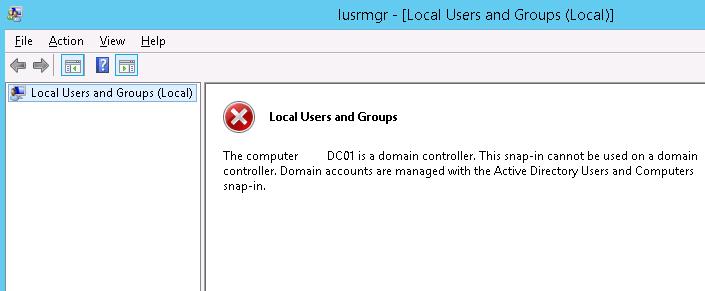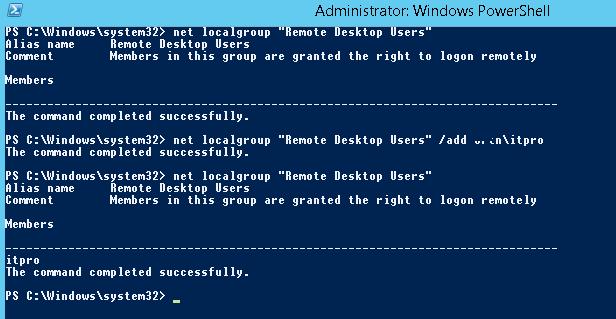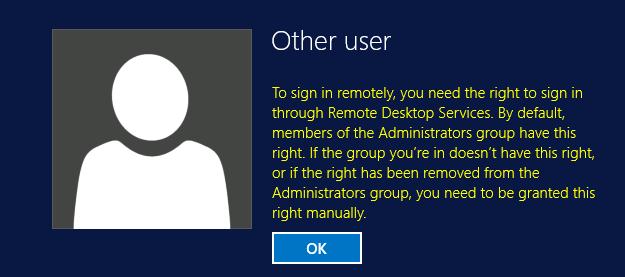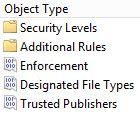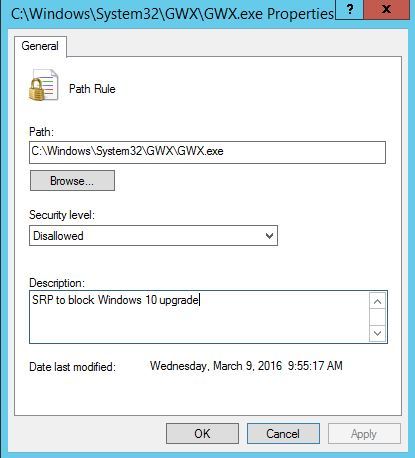Many companies are seeking for Cisco SFP alternatives to help cut down the costs on these expensive modules.
A frequent customer problem with Cisco’s new line of Catalyst switches is that they do not support 3rd party (non-Cisco) SFPs – or at least they do not seem to…
If you’ve just replaced your network switches and tried using any 3rd party SFPs to connect your network backbone, you’ll quickly stumble across an error similar to the following:
%PHY-4-UNSUPPORTED_TRANSCEIVER: Unsupported transceiver found in Gi1/0/0 %GBIC_SECURITY_CRYPT-4-VN_DATA_CRC_ERROR: GBIC in port 65538 has bad crc
Congratulations! The Catalyst switch has just disabled the GBIC port! This happens because Cisco Catalyst switches are configured by default not to work with non-Cisco SFPs.
When a SFP is inserted into a switch’s GBIC port, the switch immediately reads a number of values from the SFP and if it doesn’t like what it sees, it throws the above error message and disables the port.
All SFP modules contain a number of recorded values in their EEPROM and include:
- Vendor Name
- Vendor ID
- Serial Number
- Security Code
- CRC
HOW TO FORCE YOUR CISCO SWITCH TO USE 3RD PARTY SFPS
Despite the error displayed, which leaves no hope for a solution, keep smiling as you’re about to be given one.
There are two undocumented commands which can be used to force the Cisco Catalyst switch to enable the GBIC port and use the 3rd party SFP:
3750G-Stack(config)# service unsupported-transceiver
Warning: When Cisco determines that a fault or defect can be traced to
the use of third-party transceivers installed by a customer or reseller,
then, at Cisco's discretion, Cisco may withhold support under warranty or
a Cisco support program. In the course of providing support for a Cisco
networking product Cisco may require that the end user install Cisco
transceivers if Cisco determines that removing third-party parts will
assist Cisco in diagnosing the cause of a support issue.
3750G-Stack(config)# no errdisable detect cause gbic-invalid
When entering the service unsupported-transceiver command, the switch will automatically throw a warning message as a last hope to prevent the usage of a 3rd party SFP.
The no errdisable detect cause gbic-invalid command will help ensure the GBIC port is not disabled when inserting an invalid GIBC.
Since the service unsupported-transceiver is undocumented, if you try searching for the command with the usual method (?), you won’t find it:
3750G-Stack(config)# service ?
compress-config Compress the configuration file
config TFTP load config files
counters Control aging of interface counters
dhcp Enable DHCP server and relay agent
disable-ip-fast-frag Disable IP particle-based fast fragmentation
exec-callback Enable exec callback
exec-wait Delay EXEC startup on noisy lines
finger Allow responses to finger requests
hide-telnet-addresses Hide destination addresses in telnet command
linenumber enable line number banner for each exec
nagle Enable Nagle's congestion control algorithm
old-slip-prompts Allow old scripts to operate with slip/ppp
pad Enable PAD commands
password-encryption Encrypt system passwords
password-recovery Disable password recovery
prompt Enable mode specific prompt
pt-vty-logging Log significant VTY-Async events
sequence-numbers Stamp logger messages with a sequence number
slave-log Enable log capability of slave IPs
tcp-keepalives-in Generate keepalives on idle incoming network connections
tcp-keepalives-out Generate keepalives on idle outgoing network connections
tcp-small-servers Enable small TCP servers (e.g., ECHO)
telnet-zeroidle Set TCP window 0 when connection is idle
timestamps Timestamp debug/log messages
udp-small-servers Enable small UDP servers (e.g., ECHO)
3750G-Stack(config)# service
The same applies for the no errdisable detect cause gbic-invalid command.
We tried both service unsupported-transceiver & no errdisable detect cause gbic-invalid commands on 2960G, 3560G, 3750G, 4507R and 4507R-E Catalyst switches and all accepted the commands without a problem. In fact if the Catalyst switch is running IOS 12.2(25)SE and above, the undocumented commands are available.
SHOULD 3RD PARTY SFPS BE USED?
There are mixed feelings about this. We certainly do not recommend using non-Cisco SFP’s in production environments, however in a lab environment, its most probably a cheap way out.
When using 3rd party GBICs, one must keep in mind that Cisco TAC will not provide any support for problems related to the SFPs as they are totally unsupported. Here is a small portion from the Cisco Catalyst 3750G Q&A that refers to the usage of 3rd party SFP modules on the switch:
Q. Do the Cisco Catalyst 3750 Series Switches interoperate with SFPs from other vendors?
TLDR;
To allow the Cisco iOS to use the non-branded SFP’s the following needs to be done at the switch terminal:
Technical:
From the Enable command line on the Cisco Switch enter:
2960x(config)# service unsupported-transceiver <press enter> 2960x(config)# no errdisable detect cause gbic-invalid <press enter>
Save running config to switch. Profit.