An Active Directory domain controller (DC) registers quite a few resource records of different types in DNS. When troubleshooting a network, DNS, or Active Directory issue, it is sometimes necessary to manually re-register these records. This can be accomplished by following a few simple steps:
- Open an elevated command prompt.
- Type ipconfig /all and verify that the correct DNS servers are listed. A domain controller, like any other domain-joined machine, should use only DNS servers that are inside the domain.
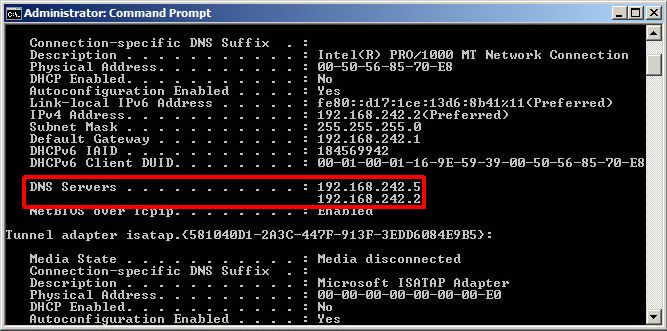
- Type ipconfig /flushdns to clear the DC’s resolver cache.
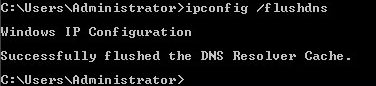
- Type ipconfig /registerdns to register the DC’s host and PTR records.

- To register the DC’s SRV records, type net stop netlogon and net start netlogon to restart the Net Logon service, which is responsible for registering those records.
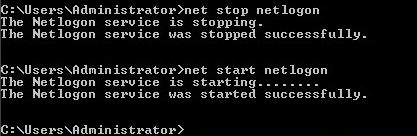 Alternatively, open the Services console and restart the Net Logon service from there.
Alternatively, open the Services console and restart the Net Logon service from there.
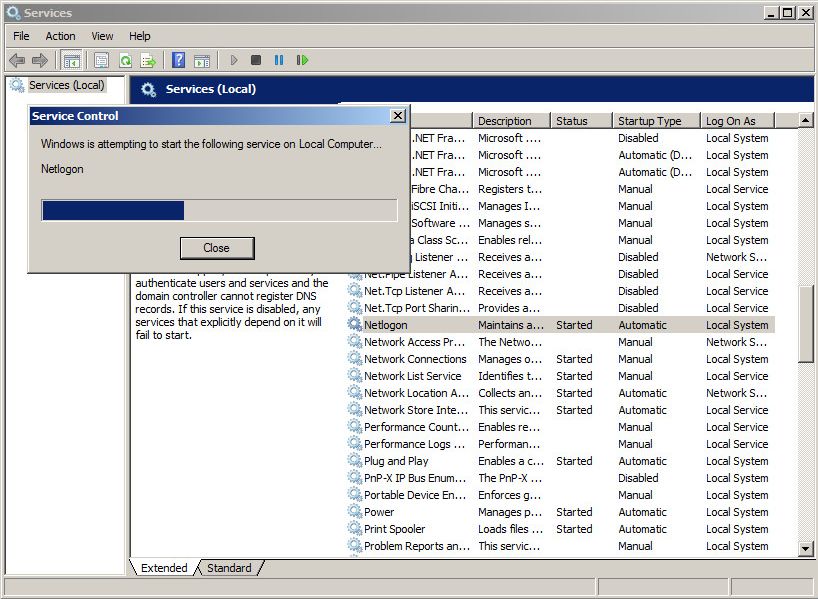
- Wait a few minutes, then check DNS to verify that the records have been registered.
For information on the DNS records registered by a DC, see DNS Records Registered by an Active Directory Domain Controller.